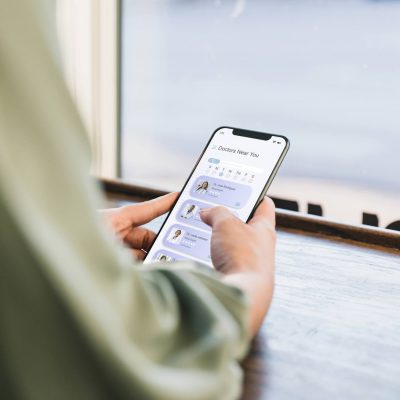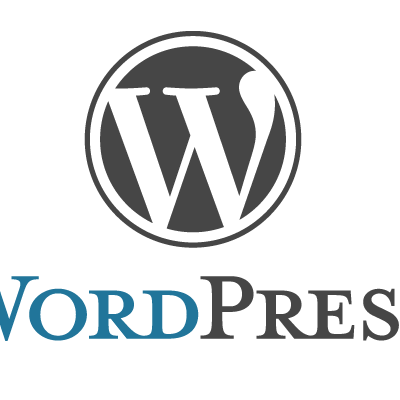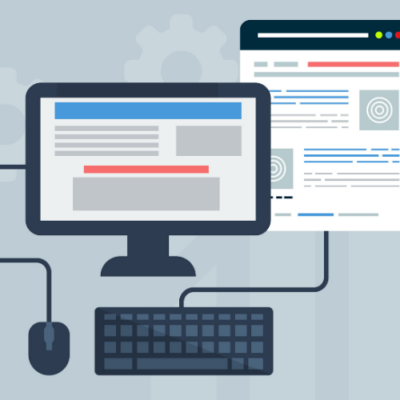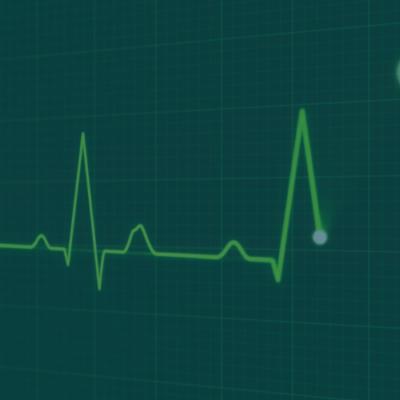A gap analysis is a method used to identify the differences between the performance of a business and the potential […]
Why You Should Update Your Old Blog Posts
Updating old blogs is essential for posts to stay relevant, attract organic traffic, and provide their audience with current and […]
Branding Strategy 101
Your brand is one of the most important aspects of your company. Unfortunately, it can also be the most enigmatic. […]
4 Reasons Your Medical Practice Needs SEO Services
It used to be simple for medical practices to advertise their services. In the past, a simple ad in the […]
Why WordPress for SEO?
There is a whole slew of reasons why WordPress is good for SEO. Getting your SEO up to par requires […]
What Your Homepage Should Do for Your Website
Since your homepage is the doorway to the rest of your website, what should your homepage do exactly? Your homepage […]
4 Questions Every Website Should Answer
Making the right impression involves more than creating a responsive, engaging, and aesthetically pleasing website. It also needs to be […]
The Difference Between Front-End and Back-End Web Developers
You hear plenty of digital marketing buzzwords thrown out there without ever truly understanding them. But that’s okay because we […]
SEO Tactics for a Healthy Healthcare Strategy
A healthcare SEO strategy is a marketing tactic to make your online presence more easily accessible to potential patients. Attracting […]